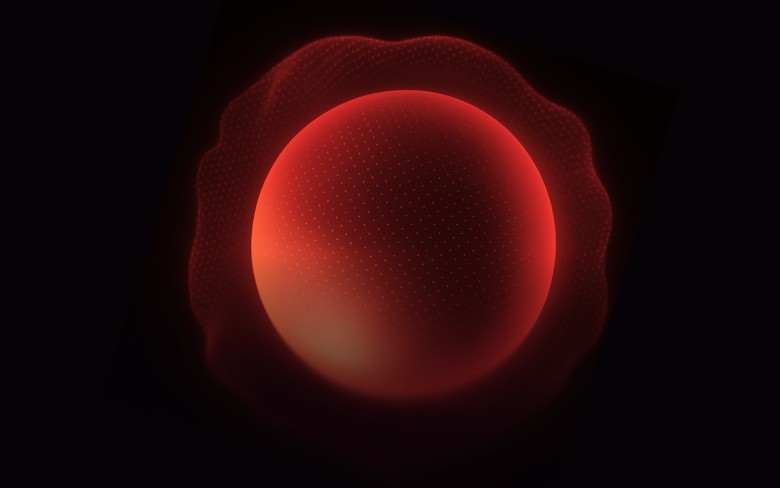What Is AutoInvest?
AutoInvest is a feature that allows you to automate your investments on Maclear by setting a custom strategy based on your preferences (country, risk, interest rate). The system will automatically invest for you when matching projects go live, saving your time and letting you access opportunities first.
At this stage, AutoInvest is accessible to investors who have completed both the Proof of Address (POA) and Form A. If you haven’t completed these steps yet, please follow the instructions sent to your email. These documents are required to ensure a secure and compliant investment process.
Soon, POA and Form A will also be available directly on the platform, making AutoInvest setup quick and seamless for everyone.
We appreciate your patience as we refine the feature and work to bring you a fully automated, safe investment experience.
Benefits
- Invest faster than manual users — you’re first in the queue.
- Hands-free investing — no need to monitor the platform constantly.
- Strategy-driven — your preferences always come first.
How It Works
When a new project is marked open for investment and the AutoInvest toggle is enabled by the admin, the system automatically:
— Checks all active user strategies
— Builds a queue of eligible investors
— Allocates investment amounts before manual investors can access the project
💡 If your strategy is created after the project goes live, you will not be included in that project's auto-queue.
Before You Start
To access and use the AutoInvest feature, please ensure the following steps are completed:
- You have signed the Proof of Address (POA)
- You have submitted Form A
These steps are essential to activate the full investment functionality and ensure compliance with Swiss regulations. If these are not completed, your AutoInvest strategy will not activate.
Getting Started
- Go to your Maclear account
- Set up a strategy:
— Choose country, risk, interest rate
— Define investment amount
— (Optional) Enable automatic activation of the strategy after its creation - Save and activate
You can only have one active strategy at a time.
Create Your Strategy: Step-by-Step Guide
Here’s how to set up your AutoInvest strategy on Maclear:
1. Enable After Creation
At the top of the form, you’ll see a toggle switch:
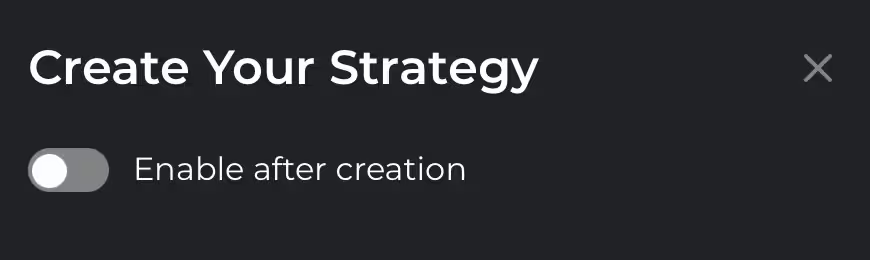
Enable — turn this on if you want your newly created strategy to become active immediately after saving.
Note: Only one active strategy is allowed at a time. If you enable this option, your previous active strategy will be deactivated automatically.
Leave disabled — this will save the strategy as a draft without activating it.
Note: In this case, either your previous strategy will remain active, or no strategy will be active if none was selected before.
2. Name Your Strategy
In the "Strategy name" field:
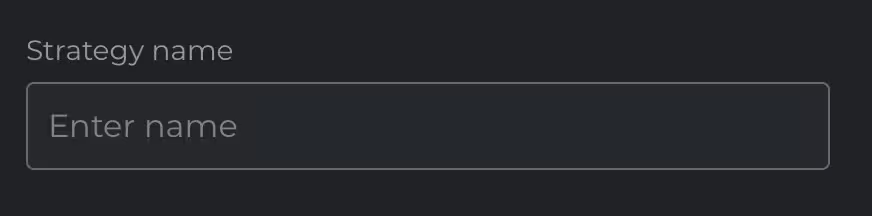
- Give your strategy a clear, personal name (e.g., “Low-Risk Eurozone”).
3. Set Your Investment Amount
In the "Investment Amount (€)" section:
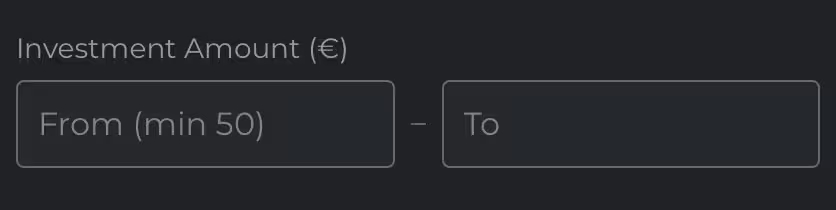
- Define the minimum and maximum amounts you want to invest in a single project.
- Minimum investment is €50.
Example:
From: 100 — To: 500
This means AutoInvest will allocate any amount between €100 and €500 to each matching project.
4. Set Your Interest Rate Preference
In the "Interest Rate (from %)" field:
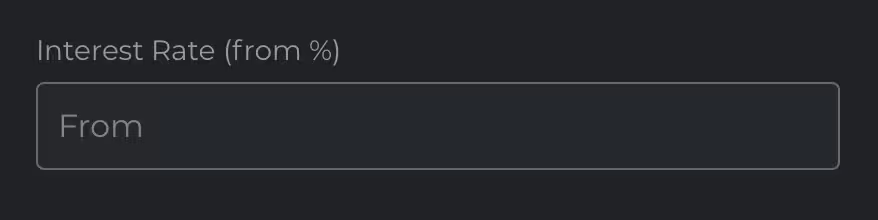
- Enter the minimum acceptable interest rate for the projects you want to invest in.
Example:
From: 12
This tells the system to only match with projects offering 12% or higher annual interest.
5. Define Loan Term Range
In the "Loan Term (Months)" section:
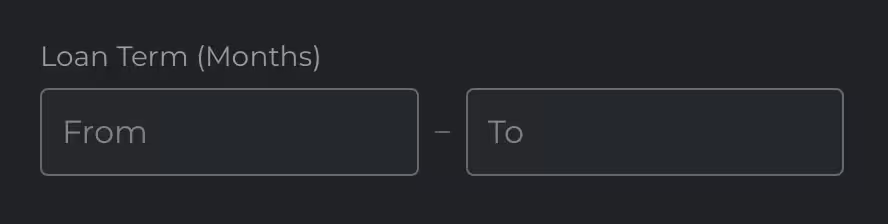
- Choose the minimum and maximum loan duration you're comfortable with, in months.
Example:
From: 6 — To: 24
Only projects with loan terms between 6 and 24 months will be considered.
Mind that most Maclear projects currently fall between 12 and 16 months, so we recommend setting your range to at least cover this window for better matching results.
6. Select Risk Level
From the "Risk level" dropdown: choose your preferred credit risk profile, or if you want maximum exposure, select "All levels".
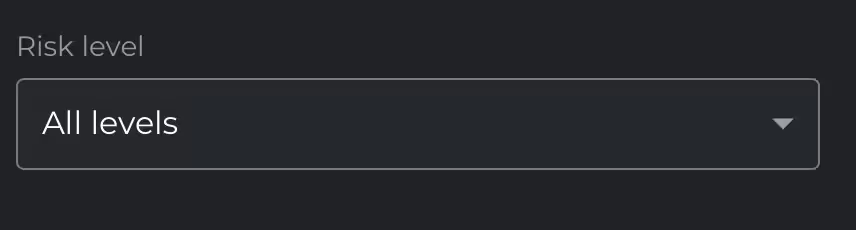
Maclear uses an investment-grade credit rating from D (default) to AAA (exceptional):
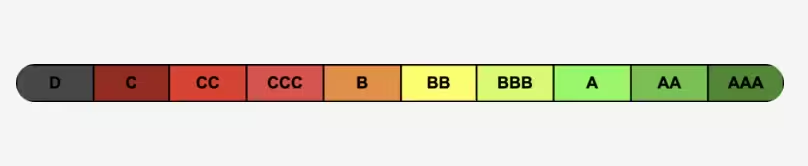
The system will only match with projects that fall into your selected risk category.
7. Countries
Filter by geography.
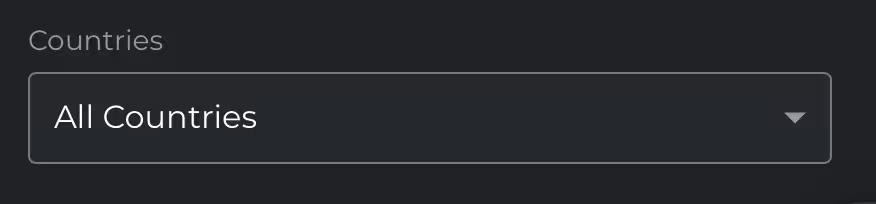
You can choose to invest only in projects from specific countries, or allow "All Countries".
Note: Maclear currently features borrowers from a wide range of European countries, the UAE, and we're continuously expanding.
8. Project Types
Choose which types of business activities your strategy should invest in.
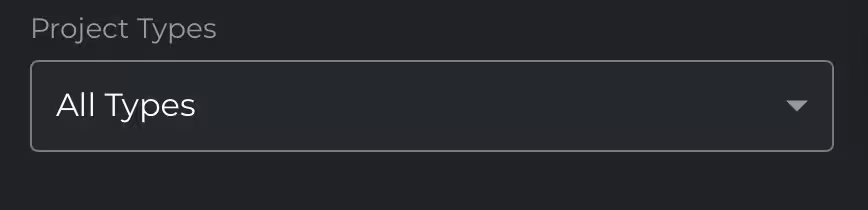
Maclear lists projects across various sectors. You can target specific industries or select "All Types" to allow broader diversification.
Here’s a full list of available categories:
- Manufacture
- Manufactory/Production
- Production
- Production/Wholesale
- Retail
- Wholesale and Services
- Services
- Logistics/Transportation
- Construction/Services
- Agriculture
- Loan Originator
Note: Selecting specific types can help align your portfolio with industries you understand or trust more. For example, some investors prefer production-based businesses for their tangible assets, while others seek high-growth potential in services or logistics.
Saving Your Strategy
After filling out the form:

- Click Save to finalize your strategy.
- If you enabled auto-activation, it will immediately become active.
- You can always deactivate or delete it later if needed.